Resources
Introduction
Have you ever seen an 8 year old write? They spell “creatively” - just as the words sound. If they become conscious of their spelling errors (and care), then they start asking, “How do you spell …?” Their small motor skills are also not well developed, so holding a pencil and drawing letters is painful and exhausting. PhonemeKey solves all of these problems. They can spell “phonetically” (just as it sounds). “Tapping” doesn’t challenge their motor skills. With every key pushed, the audio plays the sound for that symbol, to reinforce the relationship between sound and the symbol (which is most often the usual letter or a variation of it).
There is just one sound per phoneme symbol. We have added a bar over the top to make the symbol for “long” vowels [āēīūō] (just like most dictionary pronunciations use). We use a superscript h or g (e.g., sʰ, cʰ, nᵍ) to make distinct, but still familiar, symbols for the digraphs (e.g., “sh”, “ch”, “th”, “ng"). (There are actually two sounds for “th” so we use tʰ for the sound in “thing” and “with” and đʰ or dʰ for the voiced/vibrating sound in “the” and “this”.) There is also an option to use the IPA symbols (ð, θ, ŋ) or single-character symbols that use diacritical marks (e.g., ś, ċ, đ) instead of superscripts.
Most spelling trouble involves the vowels and the letters “h”, “y”, “w”, and “r”. Unless a word starts with one of these, you can just skip them. (The original “phonetic” alphabet, that of the Phoenicians, purportedly had no vowels.) Words that start with the entered phonemes are displayed, ordered by typical use frequency, showing the correct spelling and the phonemes to pronounce each word (including those that were omitted or not entered yet). Tap one of the “guess” buttons to select that word (or punctuation to get the top guess). Most of the time, the word you want appears after entering only a few phonemes.
PhonemeKey is more efficient for adults, too! There are so many ways to write most sounds, even adults still make spelling mistakes. Which vowel(s) make this sound in this word? Which vowel comes first? Is there a silent letter somewhere? How do you pronounce “slough” - is it like “enough”, “bough”, “though”, or “through”? Besides spelling issues, why type all of those silent letters? And wouldn’t it be more convenient to be able to skip the vowels?
As you become more advanced, you can slide between consonants (e.g., “br” or “nt”) to indicate they are to blend together without any vowels between, which improves the guess choices. You can even slide to several phonemes in a sequence (or to blank spots to indicate that some of the omittable phonemes might be there). When you are done sliding, the guesses update. If you are confident that you have enough letters that the first guess word will be the one you want, you can slide directly to a “space” key, and the first guess will automatically be chosen, followed by a space, ready for the next word.
The 25 most frequently used words make up about one third of all printed material in English! Most of those 25 words (and a few more) can be entered by sliding from a single phoneme to space. Some of these, like “are”, “is”, “up”, “will”, “with”, “which”, “of”, “in”, and “would” can be made by skipping the initial vowels (i.e., ‘r’, ‘z’, ‘p’, ‘l’, ‘tʰ’, ‘cʰ’, ‘v’, ‘n’, ‘ü’).
The most common punctuation symbols are all available by sliding left or right on the space bar. Others are available by tapping on a punctuation key (or sliding off it in the direction of a secondary symbol). Spaces are automatically added after guess words you tap. Tap space again to insert a comma. Tap it again to change the comma to a period. Capitalization and spacing around punctuation is automatic.
You can slide up on a guess word to get derived words (e.g., plural or singular form, other verb forms, etc.). You can slide down on a guess to refine the guesses to words that start with the same phonemes (including the ones that you may have skipped). After selecting a word, the guess words change to words that are likely to follow the one just selected.
We have improved ease of access to numbers and other symbols, too. You can tap the "0..9" to toggle between phonemes and symbols, but if you just need one or two, you can hold it with one finger, while you enter the needed symbols with another. The “alt” keys allow all of the numbers and symbols to be on one view (vs. having to toggle again to get symbols). Slide from ◰ or ◲ to another key to enter the secondary symbol on that key’s upper left or lower right, respectively. You can also slide between digits and symbols, too! Common units appear on the guess bar after entering a number.
There are 6 different keyboard layouts (including the standard “qwerty”) and 8 color schemes to choose from. Each layout (except “qwerty”) can be left- or right-handed. Some layouts use one or two "alt" keys (◰ or ◲), allowing up to three phonemes on a key. This reduces the size of the keyboard, making more room for your text. It can also reduce the total distance you have to slide.
You can toggle easily into direct text mode (for strange words not in our dictionary) and you can add words. Our dictionary comes with over 10,000 of the most commonly used words including names, suffixes, and prefixes. If you like PhonemeKey, consider using the in-app purchase to unlock all 70,000 words.
Have fun!
Getting Started
Enable the Keyboard
The first thing you will want to do after installing PhonemeKey is enable the keyboard.- Navigate to:
Settings->General->Keyboard->Keyboards
- Choose "Add New Keyboard"
- Select "PhonemeKey" from the list.
- If not already there from the previous step, navigate to:
Settings->General->Keyboard->Keyboards
- Select "PhonemeKey" from the list of Keyboards in
- Switch the "Allow Full Access" button to "on"
Enable full access
Enabling full access allows PhonemeKey to play sounds and you to add your own words.
Do The In-App Phoneme Game
Learn the sounds and slide combinations using the in-app game. The phoneme game is simple flash card type game that quizes you until you get the answers right. To play the game run the PhonemeKey app and select "Phoneme Game" from the Getting Started page.Read The In-App Tutorial
PhonemeKey is powerful but there is a lot to learn. To get up to speed quickly check out the tutorials in the PhonemeKey app. Alternatively, click the “Phoneme Game” link from the Getting Started page to learn phoneme symbols and app features while playing different game levels.Learn The phonemes
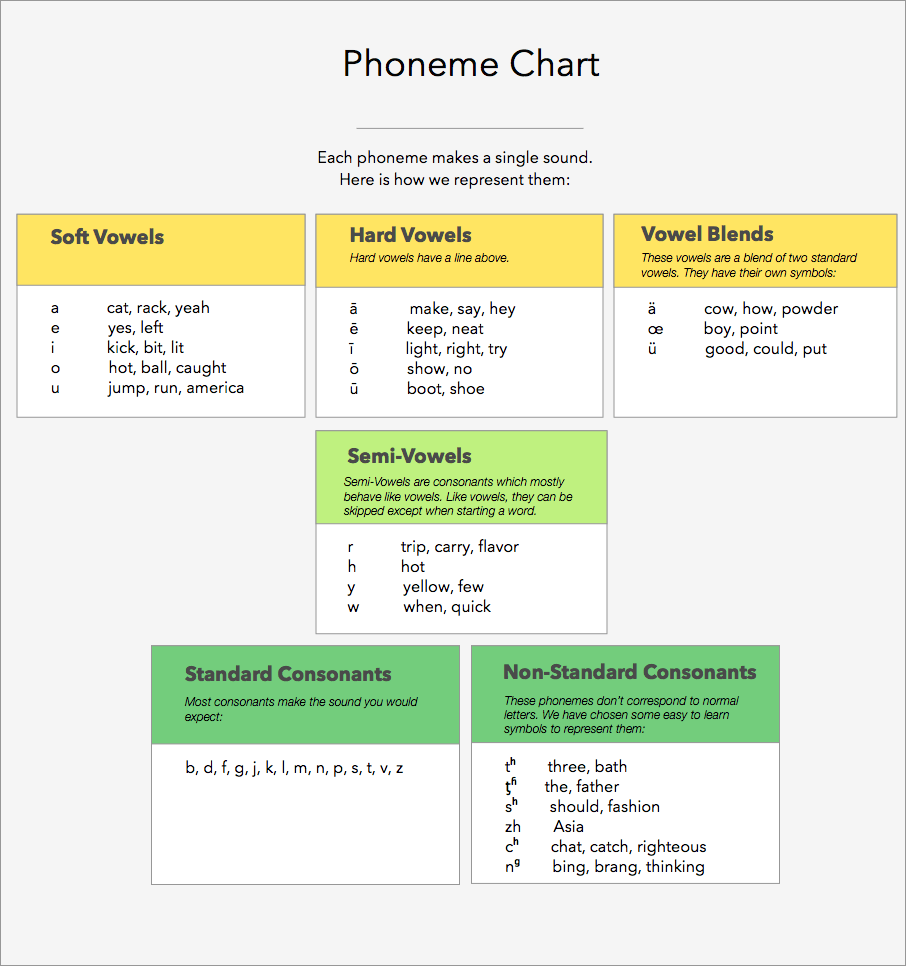
FAQ
Q: Why do I need to enable full access?
A: Full Access allows the keyboard to play sounds and update the dictionary.
Q: What languages are supported by Phoneme Key
A: Currently only English is supported.
Q: How do I change keyboards?
A: Every keyboard has a next keyboard key. On the defualt iOS keyboard and on PhonemeKey the next keybaord icon looks like: ![]()
Tapping this key cycles to the next keyboard. Holding the key displays a list of installed keyboards which you can choose.
Contact Us
Submit a bug report
Help us improve the quality of PhonemeKey by submitting a defect. Write a description of the problem and steps to reproduce it. Include your name and email address if it is ok for us to contact you for more information.
Email us at: bugs@phonemekey.com
Suggestions for improvement
Have an idea? Or is there something we can improve?
Send us an email at: bugs@phonemekey.com